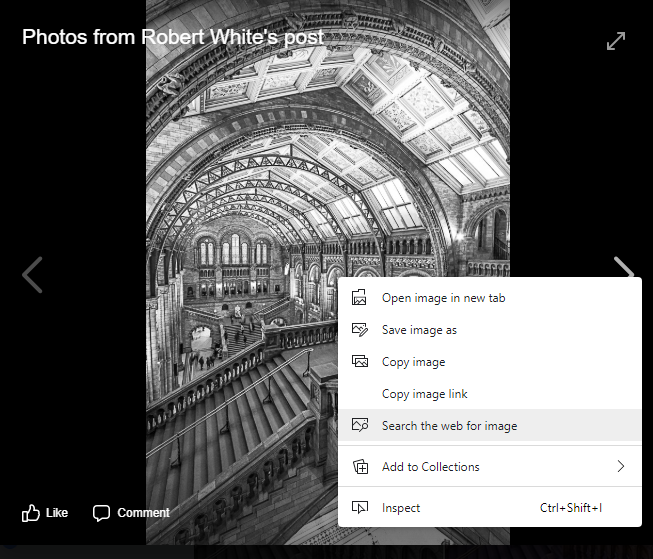
How to Find an Image on the Internet
Prompted by a recent thread in a photography group on social media…
I just saw an image posted in a Facebook group where the photographer couldn’t recall where it’d been taken. It’s recognisable shape made me think there would be other photos of it online. I decided to see what I could find.
I used a process called “reverse image search”. It’s nothing new and it’s available in both the Google and Bing search engines but it is a tool that hardly anyone knows about.
My work on web-based Optical Character Recognition systems means I can testify how difficult even the most basic character recognition can be. A badly printed letter 1 and an l or an i or even a | symbol can easily be confused so I feel right singing the praises of this amazing image search capability!
The process is actually pretty straightforward. I’ll use a post I’ve recently added to Facebook as an example…
First step is to locate the image in the facebook group or timeline…
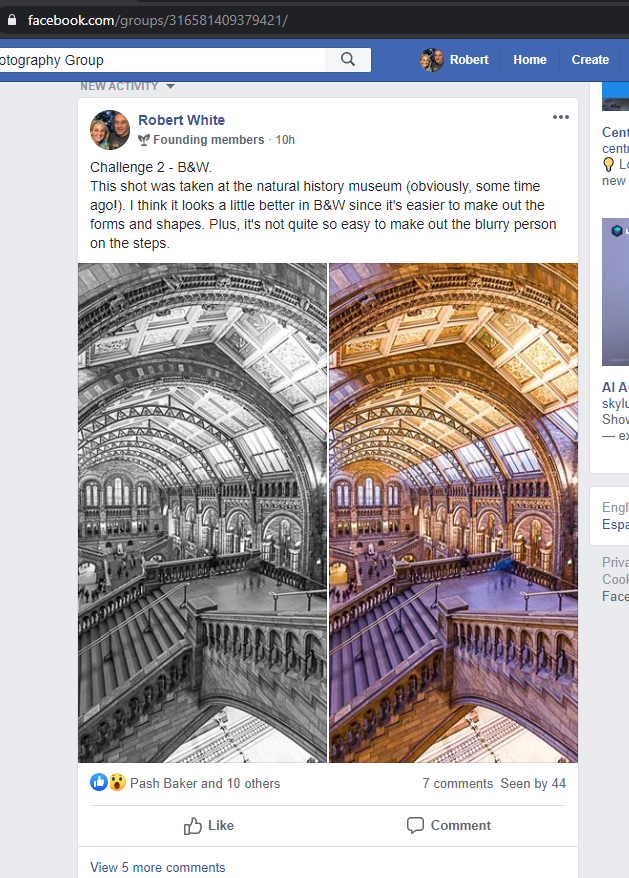
Left-click the image you want to search for. That will open the full image…
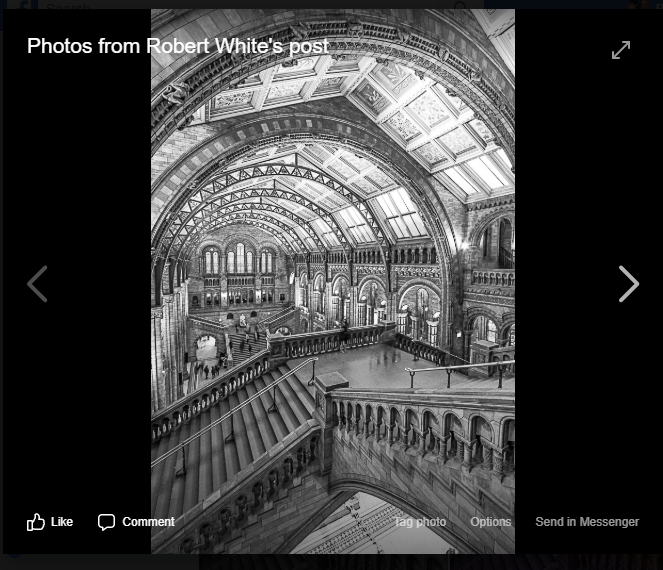
Next, Right-click the image to get the pop-up menu…
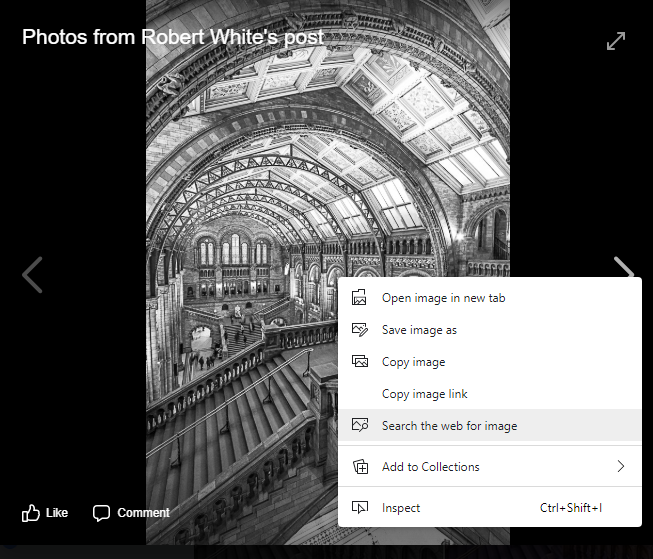
Depending on your browser, you might get a slightly different menu
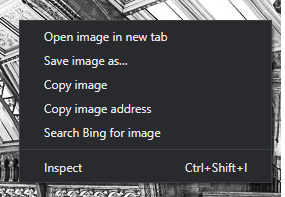
Whichever menu options you’re shown, the results will be very similar. That assumes that the image you’ve selected really does have something similar on the internet!
Result!
I clicked “Search the web for image” and I was presented with a Google page full of close matches, along with a number of links which pointed to the natural history museum in London, where this image was taken.
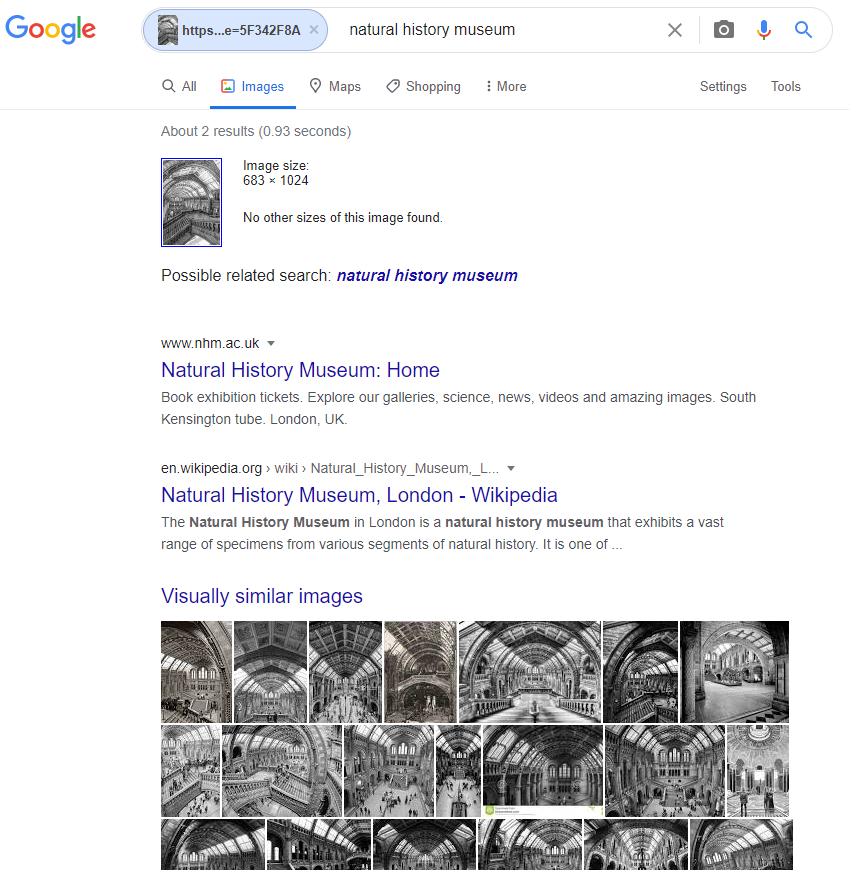
Clearly, the results will depend on how identifiable the subject is and whether other similar images can be found in the google databanks. Click this link to see the results I got: https://www.google.com/search?tbs=sbi:AMhZZisglDQJvrLQGzfAH0KrP6UxCkjUQMiCspdOp9SkU3cTK3Zki2wRILYb7UIIOkqAUeCpDXFbYK2D_12mkcoHc8TqfubJw5bV7BAOGiVuwzAugJvnbEFBQNSJHid9wVKPG86Lvk8s52aI_1jd3sH8ULQ72F1fYuZ4gsGQkDOGkExHFG96hCy3jzK3B3jIM6EcUlLQwj1zeGHagn9GaJGdPy37DwWHyDlzpF1zQchsgaXObFsQvBSqNgyy1iBr9DtNY_1Qw8tEWc6VTnfspzaWH_14Zto3KHMSSbdi1yeFPmMIu9uumvN5rA3zkcsmW0dY8Rhvf_1wtNMZ3fn7PyO-K_1w4YG9UyLTJi4w
Image search technology is available for any image, not just those on Facebook. You can even use an image directly from your hard-disk or in a website.
Try a search with an image from one of the image galleries on this site and see for yourself. Have a look at the wrecks gallery here and pick an image www.marinepix.co.uk/galleries/wrecks/
Accessing the image search functionality straight from the search engine is easy too. Open Bing (www.bing.com) and you’ll see something similar to the following.
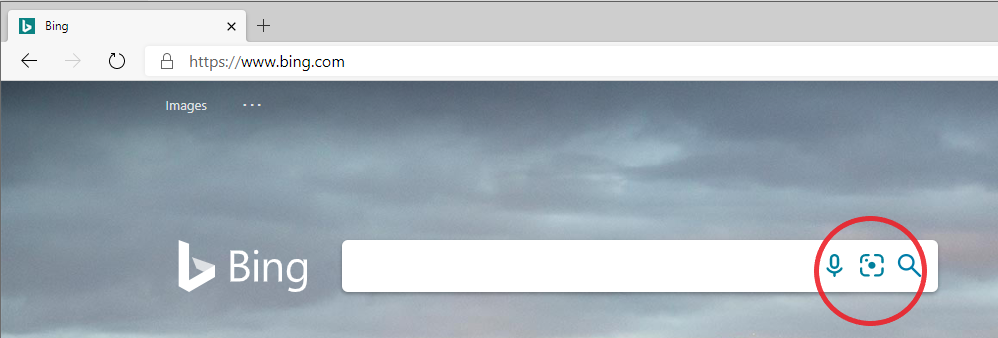
…or open Google.com and click on “Images” (https://www.google.co.uk/imghp?hl=en&tab=wi&ogbl) and you’ll be presented with a page similar to this:
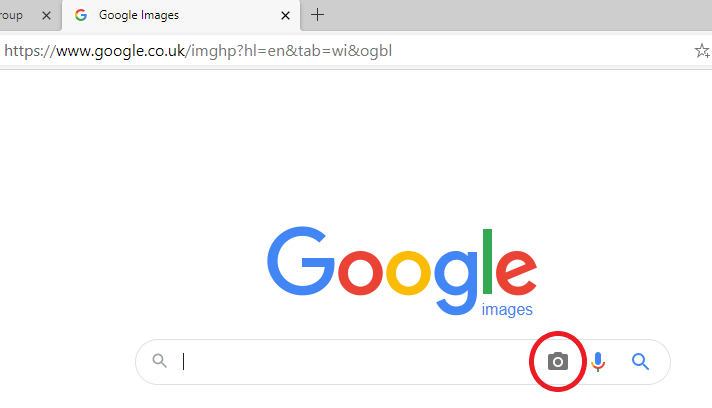
I’ve circled the relevant icon in the images above. Select the icon and upload an image or provide the image’s URL (unique address) if it’s somewhere on the internet. If your device has a camera, you even have the option to take a photo.
The search engine will do the rest!
Objects and landmarks which have distinctive features produce more results but it’s possible to search for people too. It can be quite interesting to post a picture of yourself and see who google thinks you look like!
I challenge you find an image which gives bad results! Let me know how you get on by leaving a comment.
Have fun!


1 Comment
Comments are closed.