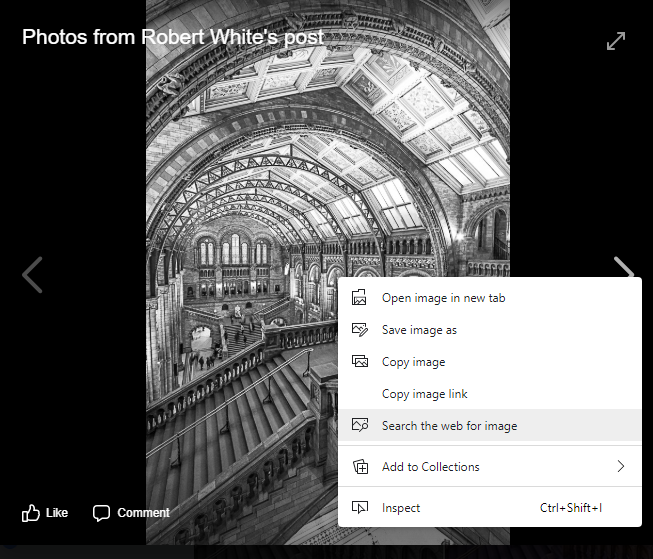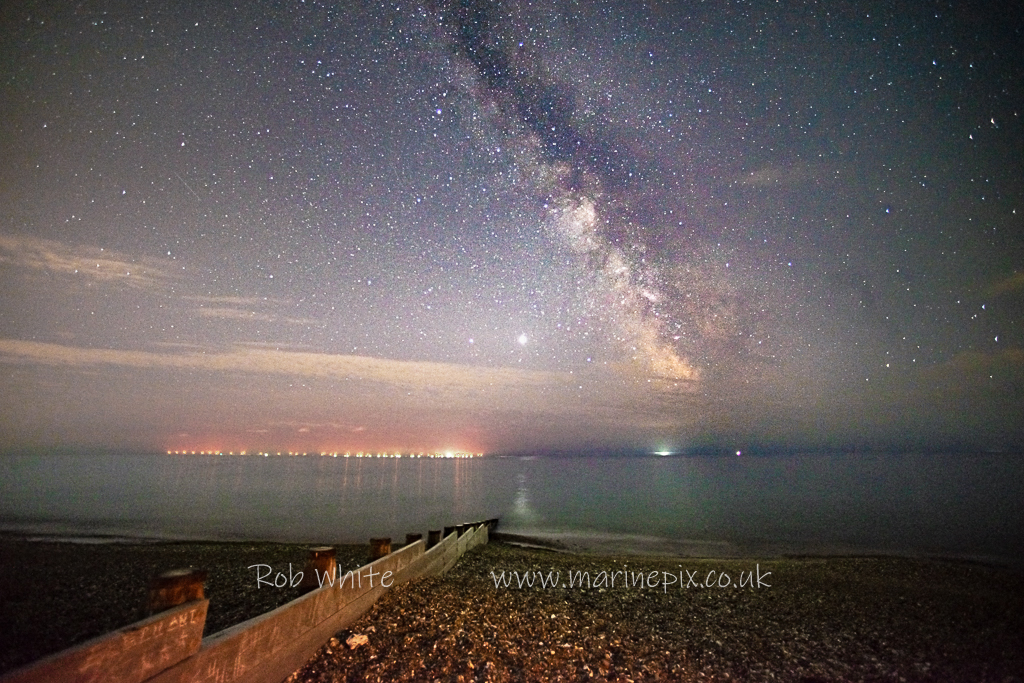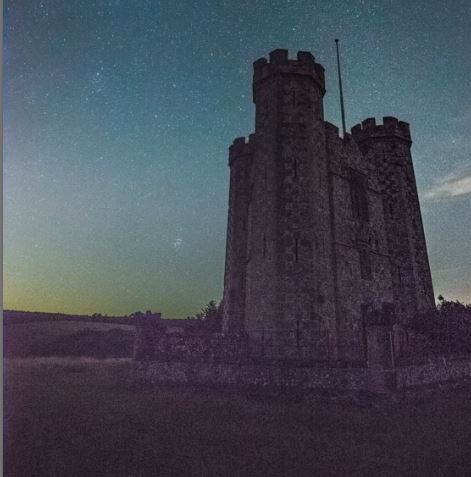
More Random Noise
I found something useful the other day… How to remove hot-pixels!
What is a hot pixel?
First, I should explain what I mean by hot pixels…
Your camera’s sensor is designed to detect light and convert it into electrical signals. The more light coming in through the lens, the higher the electrical signal generated. Every now and then, rogue signals are generated even when no light was present. Generally, the hotter your sensor, the more hot pixels. Your sensor can get especially hot during long exposures so it’s common to see rather a lot of hot-pixels in an astro-photograph.
So the process of removing them is rather straightforward really, once you know it.
The pre-requisite is a version of photoshop but an older version will do since this tool has been available for many years.
Dust and Scratches
The tool is called “dust and scratches” and can be found in the “noise” section of the “filters” menu. Most of the editing I do has been on underwater photos where the ISO has been fairly low and certainly not long exposures but my recent stint of late-night photo sessions on the beach followed by a little encouragement to publish the results early the next morning, has made me more aware of these irritating hot-spots appearing.
Load your image into Photoshop and click ‘Ctrl’ and 1 (‘cmd’ and 1 on the Mac) to make the image full size – this is vital if you do want to overdo your dust and scratch removal!
Use the mouse to move the image about until you find an area containing hot-pixels and then open the tool itself. (Filters-> Noise-> Dust & Scratches)